Creating User Accounts in Mac OS X
Here’s how to create an account for a user:
- From the Apple menu, select System Preferences.
- Select Users & Groups.
- Click the lock and authenticate with an administrator account. The window shown below appears.
- Click the + button to add a new user. The window shown below appears.
- Select an account type from the New Account menu.
- Enter the user's name in the Full Name field. This is used in a variety of applications, like the Mail application when a new email account is created.
- Enter a username in the Account name field. Depending on how you've configured the Security preferences, the user may have to enter this username to log in to the computer.
- Enter a password for the user's account in the Password and Verify fields.
- Optional: Enter a hint in the Password hint field to help the user remember the password. Providing a hint is recommended, but not required.
- Click Create Account.
- Optional: To make the user an administrator, select the Allow user to administer this computer checkbox. Deselect this checkbox to remove administrator privileges.
- Optional: To restrict the user’s access, select the Enable parental controls checkbox. Deselect this checkbox to remove the restrictions.
- Repeat steps 4-12 to create an account for every user who will be using your computer.
- Disable automatic login to ensure that users can access their accounts when the computer is turned on.
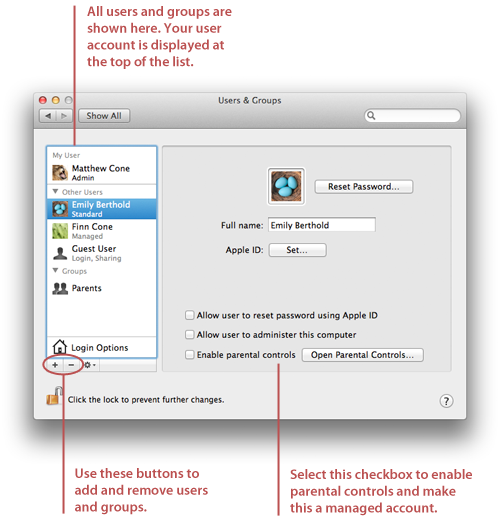
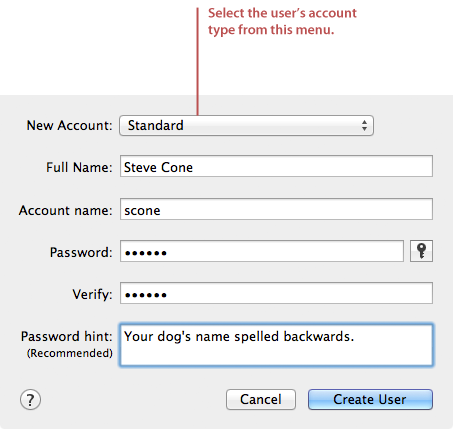
Understanding the Different Types of Accounts
There are five different types of accounts available in Mac OS X:
- The root user is an all-powerful account that can modify any file or setting on your Mac. This account is disabled by default and should only be used in special situations.
- Administrators can add new users and access all system settings. Mac OS X requires at least one user to be set as an administrator.
- Standard users are prevented from accessing most system settings. They can’t add new users or change the startup disk, for example.
- Managed users have all of the same restrictions standard users have. You can also enable parental controls for managed users.
- Guests are temporary users. Everything they do is erased when they log out.
Which Type of Account Should You Create?
When deciding which type of account to create for a particular user, consider the principle of least privilege: Users should only be granted enough access to perform the necessary level of work. For example, children don’t need the ability to add new users, and most users won’t need to change the startup disk.
Creating Groups of Users
You can also create groups in the User & Groups pane. Groups are collections of users who have similar permissions. If you’re an administrator at an elementary school, you could create a group for students and another for teachers - both types of users have similar or identical permissions. This is handy when you need to apply a specific set of permissions to a bunch of users at once.
Retweet this story
No comments:
Post a Comment