If you ever need to reset your AirPort Extreme to the default settings, or if it ever resets accidentally, you can restore your configuration settings by importing the configuration file with the AirPort Utility application. This could save you hours of time in the event of an accident. Plus, if you work in an enterprise environment, you could import the configuration file to the other AirPort Extreme base stations in your organization.
Here's how to export your AirPort Extreme configuration:
- Open the AirPort Utility application. (It's in Applications → Utilities.) The window shown below appears.
- Click the AirPort Extreme base station. The configuration window pops up.
- Click Edit.
- From the File menu, select Export Configuration File. The window shown below appears.
- Enter a name for the file in the Save As field, and then select a folder.
- To protect the passwords stored in the configuration file, you should select the Encrypt passwords for more security checkbox.
- Click Save.
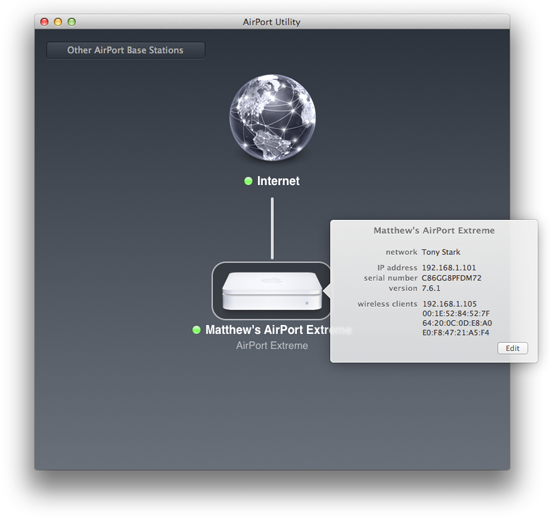
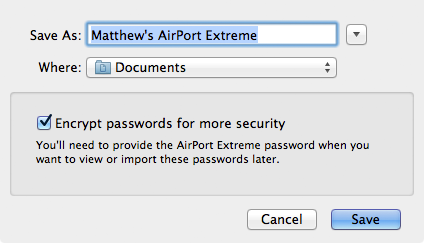
Retweet this story
No comments:
Post a Comment