If you're one of those people who forgets to turn off your Mac at night, you might be interested in a little-known OS X feature capable
of automatically putting your Mac to sleep at a time of your choosing.
It's a great "set it and forget it" setting that automates a task that
can save you energy and prolong the life of your Mac's components.
Here's how to schedule your Mac to automatically sleep:
Here's how to schedule your Mac to automatically sleep:
- Verify that your Mac's clock is set to the correct day and time.
- From the Apple menu, select System Preferences. The window shown below appears.
- Select Energy Saver. The window shown below appears.
- Click Schedule. The window shown below appears.
- Select the second checkbox in the window, and then select Sleep from the menu next to the checkbox.
- Select the day of the week you want your Mac to automatically sleep. You can also set your Mac to automatically sleep on weekdays, weekends, or every day of the week.
- Set the time you want your Mac to go to sleep.
- Click OK.
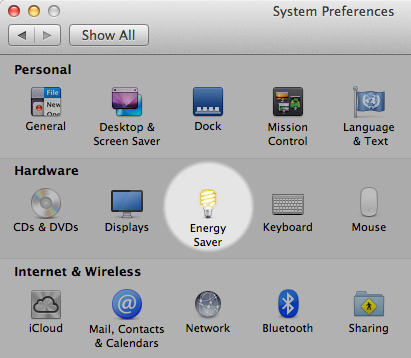
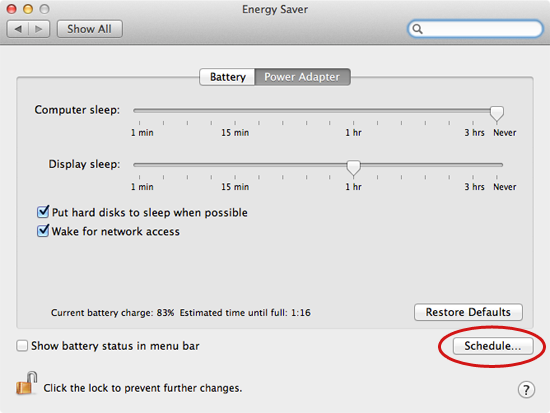
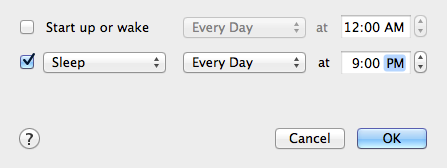
No comments:
Post a Comment