
If Windows won’t boot, recovering your files can be a headache. You do n0t have to pull the hard drive or use a Linux live CD – you can use a Windows installer disc to quickly back up your files.
We have included steps for both Windows 8 and Windows 7 here – the process is basically the same on each. You can use a Windows 7 disc to back up files from a Windows 8 system or vice versa.
Boot From a Windows Installer Disc
First, insert a Windows installer disc (or a USB drive with the Windows installer on it) into your computer and restart your computer. If everything is working properly, you will see a “Press any key to boot from CD or DVD” message. Press a key to enter the installer.
Click the Next option and select Repair Your Computer. You will see this option at the bottom-left corner of the window, whether you are using a Windows 7 or Windows 8 installer disc.

If you are using a Windows 8 installer disc, select Troubleshoot > Advanced Options > Command Prompt.

If you are using a Windows 7 installer disc, select the Restore your computer using a system image you created earlier option, click Next, click Cancel, and click Cancel again.
 You will see the System Recovery Options window – click Command Prompt to launch a Command Prompt window.
You will see the System Recovery Options window – click Command Prompt to launch a Command Prompt window.
When you see a Command Prompt, type notepad and press Enter to launch a Notepad window. Click File and select Open in the Notepad window.

Ensure you select the All Files option at the bottom of the window, and then click the Computer option.
You can use this Open dialog as if it were a Windows Explorer window – select files and you’ll be able to copy and paste them elsewhere. If you connect a USB drive or removable hard drive to your computer, you will be able to copy-paste files onto it.
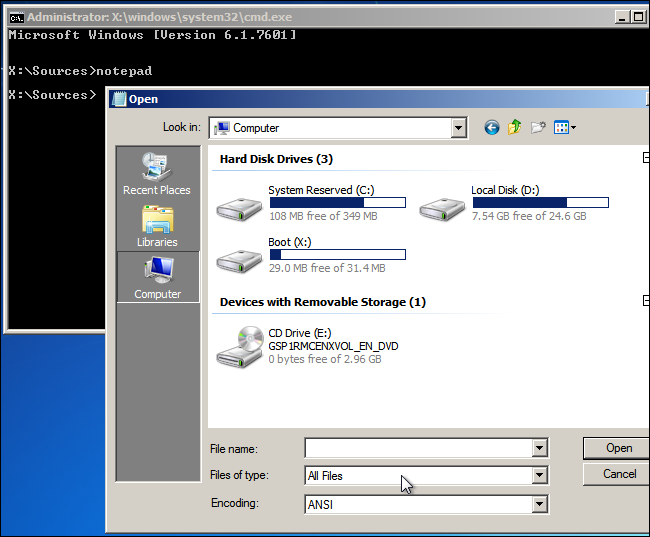
Do not double-click any files or Notepad will try to open them, possibly freezing. If Notepad freezes on you, go back to the Command Prompt window and type taskmgr to launch the Task Manager. You can end the frozen Notepad task and re-launch Notepad.

Once you are done copying your files off your hard drive, you can close the windows and shut down your computer. Or, if you plan on reinstalling Windows anyway, you can now begin performing a clean installation with your files safely backed up. Retweet this story
No comments:
Post a Comment