Do you know how much RAM is installed in your Mac? You should. RAM, or random access memory, stores the code and instructions for OS X and any applications open on your Mac. The more RAM you have, the more applications you can have open at once. Knowing how much RAM you have installed in your Mac is an important piece of information that could change how you use your computer.
Here's how to check how much RAM you have installed:
- From the Apple menu, select About This Mac. The window shown below appears.
- The amount of memory installed in your computer is displayed.
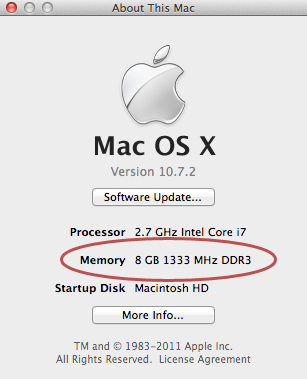
All Macs being sold today have at least 2 gigabytes (GB) of memory installed. If you need more RAM in your Mac, you can upgrade it - unless you own a MacBook Air. (The RAM modules in the MacBook Air are not replaceable.) See the links at the end of this article for more information.
Checking Memory Slots on Mac OS 10.7 or Later
If you have Mac OS 10.7 or later, you can see how the memory slots in your computer are currently being utilized. Many Macs have two memory slots, and although Apple recommends that you always have two memory modules of the same size installed, there can be discrepancies.
Here's how to check your Mac's memory slots on Mac OS 10.7 or later:
- From the Apple menu, select About This Mac.
- Click More Info. The About This Mac window appears.
- Click Memory. The window shown below appears.
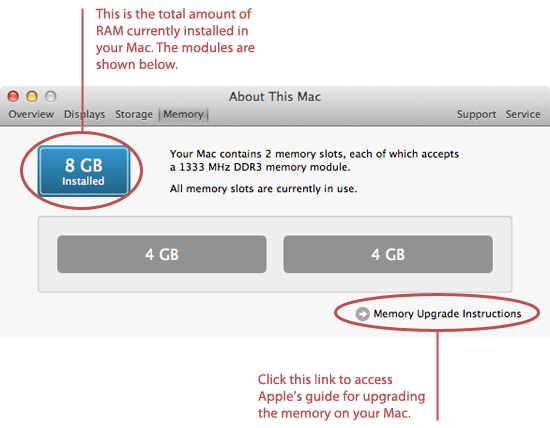
Use the information in this window to determine how many memory modules - and what size memory modules - are currently installed on your computer. You can click the Memory Upgrade Instructions link to access Apple's guides for replacing the memory modules in your computer.
Final Thoughts
If you're ready to upgrade the memory in your Mac, check out iFixIt's memory upgrade guides. They have step-by-step instructions available for most Macs.
submitted by guest blogger
lee chin , China
Retweet this story
submitted by guest blogger
lee chin , China
No comments:
Post a Comment