Here's how burn a music CD in iTunes:
- Open iTunes. (It's in the Applications folder.)
- Create a new playlist and select it, or just select an existing playlist.
- From the File menu, select Burn Playlist to Disc. The Burn Settings window appears, as shown below.
- Select Audio CD. This tells iTunes to create a regular music CD that can be played in any CD player.
- Select the Use Sound Check checkbox. This feature automatically levels out the volume of every song on your CD to ensure you're not "blown out" by songs that were recorded at a higher volume than others. Be sure to enable this if you want all the songs on the CD to play at the same volume.
- Click Burn.
- iTunes prompts you to enter a blank CD, as shown below. Put one in your Mac's CD drive.
- iTunes burns the CD. You can watch the progress in the iTunes status display, as shown below.
- You'll know iTunes has finished when your new CD appears in the sidebar, as shown below.
Note: Most CDs allow you to burn about 77 minutes of music. Don't worry about adding too much music to your playlist. Later, when you try to burn your CD, iTunes will let you know if you've put too many songs in your playlist. If that happens, you'll have to remove songs from your playlist by selecting them and pressing the Delete key. (This only removes the songs from your playlist, not your library.)
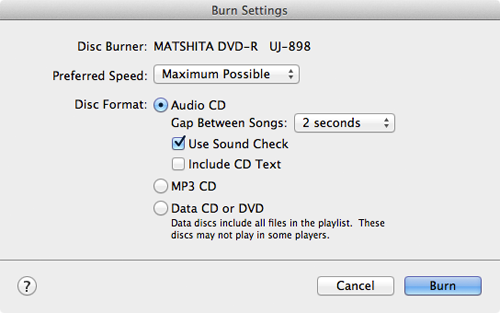



SUBMITTED BY GUEST BLOGGER
monika, poland
No comments:
Post a Comment