You wouldn't know it by using the Finder, but your Mac has thousands of hidden files that can't be found or accessed using conventional methods, like opening a folder or searching with Spotlight. Most of these secret files are hidden from view to protect the innocent. Apple doesn't want new users poking around in the
/sbin directory, because there's no real reason why they would need to access it. But advanced users may want to see all of the files on their Mac, for whatever reason.Here's how to show hidden files on your Mac:
- Open the Terminal application. (You can find it in Applications → Utilities.)
- Enter the following command to force the Finder to show hidden files.
- Press Return.
- Now enter the following command to quit the Finder and restart it. (Or right click on the Finder icon while holding down the Option key and select Relaunch.)
- Open a Finder window. The hidden files and directories are displayed with dimmed icons, as shown below.
defaults write com.apple.Finder AppleShowAllFiles true
killall Finder
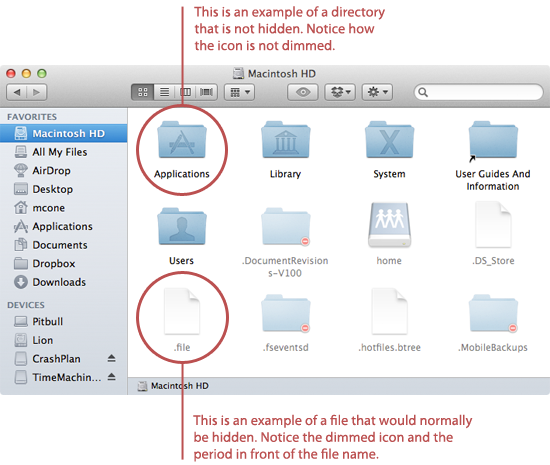
Use caution when accessing hidden files and folders. There's a reason why Apple decided to hide these items in Mac OS X. In a worse case scenario, you could accidentally edit and damage a critical file needed by an application or the operating system itself, which would necessitate a reinstall.
What Type of Files are Hidden in Mac OS X?
Now that you've revealed a ton of files on your Mac, you might be wondering what they are and what they do. Take a look at this comprehensive article for some of the most common types of hidden files and folders you'll see. Remember, if you don't know exactly what a hidden file or folder does, you should probably leave it alone!
How to Stop Showing Hidden Files on Your Mac
If you previously enabled the hack to show hidden files on your Mac, and you've decided that you no longer want to see hidden files in the Finder, you can disable the feature.
Here's how to stop showing hidden files on your Mac:
- Open the Terminal application. (You can find it in Applications → Utilities.)
- Enter the following command to force the Finder to show hidden files.
- Press Return.
- Now enter the following command to quit the Finder and restart it. (Or right click on the Finder icon while holding down the Option key and select Relaunch.)
defaults write com.apple.Finder AppleShowAllFiles false
killall Finder
You've disabled the feature. Hidden files will no longer be displayed in the Finder.
suiza yokoma, Japan