
So, you want to head to bed… time to power down the PC and call it a
night. But wait… that download hasn’t finished yet. You could stay up
and wait for it to finish, but then you will miss out on sleep. You
could leave it running, but that’s a waste of electricity. Or you could
do is turn to Shutter, which gives you a couple of alternative options.
This is a free tool that may not look like anything special, but it
has a few tricks up its sleeve that make it well worth checking out.
Used at its most basic Shutter could be configured to automatically shut
down your computer in an hour’s time, or however long you think it’s
going to take for your download to complete.
This in itself is useful, but there’s much more the app. Grab yourself a copy from the website and get it installed.

Launch the app and prepare to be distinctly underwhelmed by its appearance – but looks can be, and in fact are, deceptive.

Click the Event drop down menu and you will find that there are a
number of triggers for you to choose from. These include a simple
countdown timer or an alarm-style time trigger, but there are also more
interesting options such as low battery and the closing of a window or
the termination of a particular process.

Depending on what you choose from this first menu, you will then have
to configure additional settings. If you have opted for a timer, this
involves little more than specifying how long the timer should run, but
you may also choose which windows Shutter should monitor, the battery
level to watch out for, or the processor activity level that should act
as the trigger.
The Action menu is where you can select what should happen when your
chosen trigger occurs. We are interested in using the Shutdown option
for now, but restarting, hibernating, sleeping, sound muting and more
are also available.

Hit the Start button and you can walk away from your machine safe in
the knowledge that the shutdown or other action will happen in your
absence. If you have opted for an alarm or sound muting/unmuting
instead, you can use the Now button to have a dry run and ensure that it
is going to work as expected.
You might well be wondering why you would want to take the time to configure Shutter to do something that could be achieved by setting up Windows’ task scheduler instead.
Shutter is far more flexible than Windows’ scheduling tool in terms of
the different events that can be used as triggers, and it is also able
to trigger a wider range of events. But it does not end there.
We recently looked at how you can re-enable the hibernation feature in Windows 8,
but if you right click the Shutter icon in the notification area of the
taskbar it’s possible to access the various power down states from the
Now sub-menu.

But arguably the most useful element of Shutter is its remote access
option. Click the Options button in the main program window, or select
this from the system tray menu. While you are here, you might want to
select the autorun option so that the program starts with Windows.
This is important if you want to ensure that your computer always
shuts down on a schedule or you want to have the remote access option
available at all times.

Moving to the Web Interface tab, you can turn on a very useful
option. Tick the Enable box, select your computer’s IP address from the
Listen IP menu and then choose the port you’d like to use.
You are required to secure your remote session, so enter a username and password before clicking Save.

Assuming you have a firewall in place, you will need to grant Shutter
permission to make use of your network before you can continue with
this feature of the program.

Returning to our scenario in which a lengthy download is getting in
the way of going to bed, the remote access option is particularly
useful. You could head off to bed with your laptop, watch a movie or
catch up on emails beneath the sheets and log into your other machine
via Shutter.
Fire up your web browser, enter the IP address of your computer into
the address bar followed by a colon and then the port number you have
specified – e.g. 192.168.1.67:802.

At first it may seem as though you have just been presented with a
list of shut down options, and it’s certainly true that you can jump
right in and remotely sleep your PC if you want. However, you may first
want to check just what’s happening on the machine.

You can click the ‘Information on Computer’ link to view details of
processes that are running – which may help you to determine whether a
particular task has safely completed – but the ‘Screenshot of a Desktop’
link gives you a quick snapshot so you can see exactly what’s going on
before you decide what to do.
And because this is all web-based, you can even use your phone to control your PC from bed.

This is a wonderfully useful little utility that can also be
controlled from the command line, which opens up additional
possibilities.


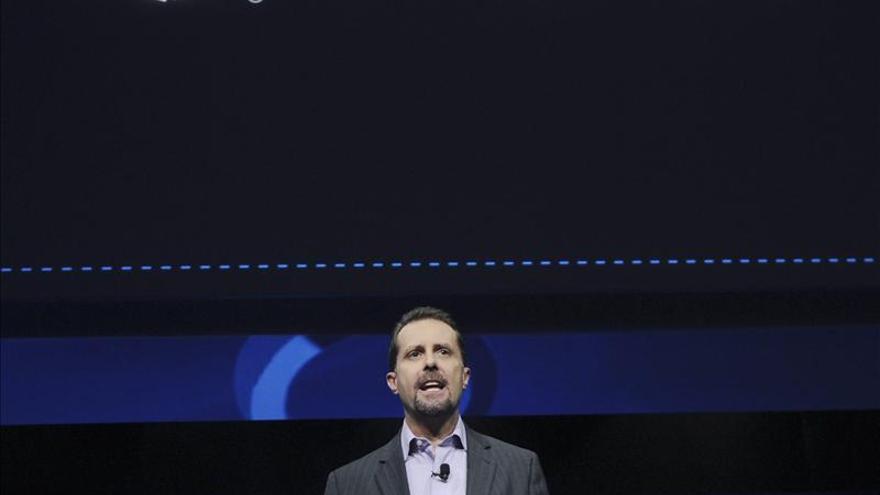














![rufus-bootable-dos-usb[4]](http://cdn.howtogeek.com/wp-content/uploads/2013/02/rufus-bootable-dos-usb4.png)

