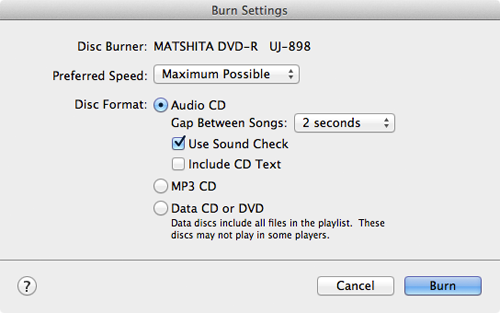wednesday january 25, 2012
wednesday january 25, 2012
Users of tablet computers should place their device on the table and tilt its screen, rather than have it flat on their lap, to avoid potentially painful hunching of the neck, a study suggested Wednesday.
"Tablet users may be at high risk to develop neck discomfort based on current behaviours and tablet designs," it warned.
A team led by environmental health researcher Jack Dennerlein of the Harvard School of Public Health asked seven men and eight women who were experienced tablet users to carry out tasks on an iPad2 and a Motorola Xoom.
Using a motion-analysis system, the team filmed the 15 volunteers as they worked on the tablet in four common configurations.
In the first position the tablet was not placed in its proprietary case but held on the lap in one hand while the other was used to touch the screen.
In the second the tablet was placed on the lap, but stayed in its case. The user worked with both hands on the screen.
In the third, the tablet was set up in its case on a table, with its screen set at a lower angle, and the user worked with both hands.
The last configuration, dubbed "table-movie," entailed placing the tablet on the table in its case, tilted at a higher angle. The user did not work on the screen and instead watched movies or other programming on it.
The experiments showed the angle of the head and neck varied hugely across the four configurations and between the iPad and the Xoom.
Compared with the Xoom, the angles were more acute in the iPad, which the researchers attributed to the different case designs.
The study found that tablet users generally had more acute angles of head and neck flexion than with desktop or notebook computers.
Only when the two tablets were in the "table-movie" configuration -- when the screen's angle was at its steepest -- did the user's posture approach a neutral position.
"This suggests that tablet users could place the tablet higher, on a table rather than a lap, to avoid low gaze angles, and use a case that provides steeper view angles," the scientists said.
A 2009 study found that the "gaze angle" for looking at computers should be roughly 45 degrees or more to avoid straining the neck's extensor muscles.
The gaze angle is calculated as the downward direction of the eyes in relation to the horizontal.
The paper, published in the accident-prevention journal Work, did not assess the impact of tablet use over a long period, nor did it address the positions of the arms, wrists and hands, an issue it said needed further research.
But it noted that tens of millions of tablet computers have already entered circulation and there remained no posture guidelines for using them safely.
The history of ergonomic science is littered with designs, from car seats to office desks and phones, that can cause discomfort or even pain if the user uses the wrong posture over time.
Retweet this story















![sshot-2010-06-05-[20-11-11] sshot-2010-06-05-[20-11-11]](http://www.howtogeek.com/wp-content/uploads/2010/06/sshot20100605201111.png)
![sshot-2010-06-10-[00-13-14]](http://www.howtogeek.com/wp-content/uploads/2010/06/sshot20100610001314.png)
![sshot-2010-06-05-[20-55-15]](http://www.howtogeek.com/wp-content/uploads/2010/06/sshot20100605205515.png)
![sshot-2010-06-05-[20-13-32]](http://www.howtogeek.com/wp-content/uploads/2010/06/sshot20100605201332.png)
![sshot-2010-06-05-[20-14-37]](http://www.howtogeek.com/wp-content/uploads/2010/06/sshot20100605201437.png)
![sshot-2010-06-05-[20-19-10]](http://www.howtogeek.com/wp-content/uploads/2010/06/sshot20100605201910.png)
![sshot-2010-06-05-[20-23-22]](http://www.howtogeek.com/wp-content/uploads/2010/06/sshot20100605202322.png)
![sshot-2010-06-05-[20-21-06]](http://www.howtogeek.com/wp-content/uploads/2010/06/sshot20100605202106.png)
![sshot-2010-06-10-[22-02-55]](http://www.howtogeek.com/wp-content/uploads/2010/06/sshot20100610220255.jpg)
![sshot-2010-06-05-[21-07-16]](http://www.howtogeek.com/wp-content/uploads/2010/06/sshot20100605210716.png)