Fortunately, all is not lost. Anyone can connect an external Bluetooth keyboard to the iPad and use it to type. This tutorial explains how to find a bluetooth keyboard and connect it to your iPad.
Choosing a Bluetooth Keyboard for Your iPad
There are lots of Bluetooth keyboards available for use with your iPad. Some are integrated with iPad cases, others are sold as stand-alone devices. Even Apple makes one, as shown below. If you decide to use Apple's keyboard, we recommend that you use it with the Incase Origami Workstation, a lightweight case for Apple's keyboard that folds into a stand for your iPad.
A keyboard like this is what you'll need to type effectively on your iPad. Of course, if you already have a Bluetooth keyboard that you use with your Mac, you can use it with your iPad.
How to Connect a Bluetooth Keyboard to an iPad
Connecting a Bluetooth keyboard to your iPad takes only a couple of minutes. Here's how to do it:- Turn on the Bluetooth keyboard and place it near your iPad.
- From the iPad's home screen, tap Settings.
- Tap General on the sidebar. The screen shown below appears.
- Tap Bluetooth. The screen shown below appears.
- Make sure that Bluetooth is turned on.
- A list of available Bluetooth devices appears. Tap the keyboard to connect. The screen shown below appears.
- Type the code on your keyboard. The iPad will connect to the keyboard.
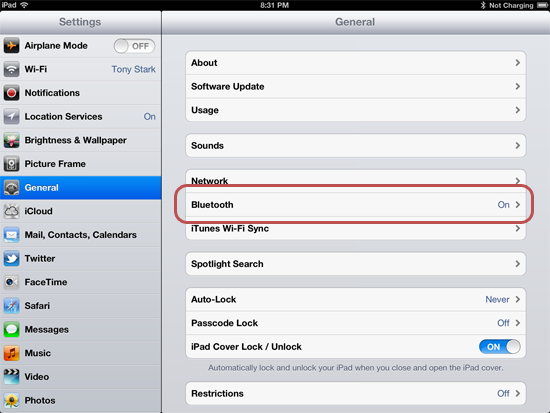
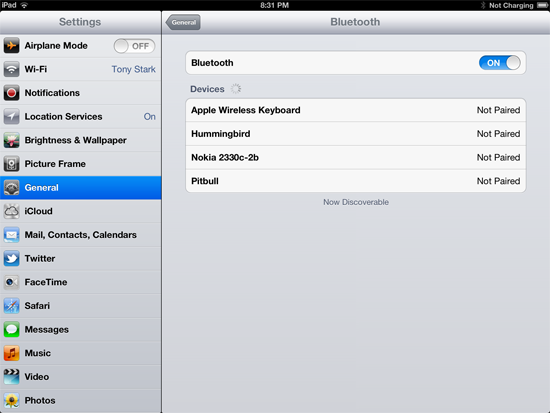
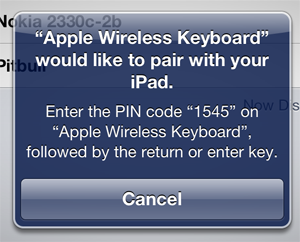
Unpairing a Bluetooth Keyboard
When you're finished using the Bluetooth keyboard with your iPad, it's a good idea to unpair it, or disconnect it from the iPad. This will help conserve the battery power of both the iPad and keyboard. Here's how to unpair a Bluetooth keyboard from an iPad:- From the iPad's home screen, tap Settings.
- Tap General on the sidebar.
- Tap Bluetooth. The screen shown below appears.
- Tap the keyboard. The screen shown below appears.
- Tap Forget this Device.
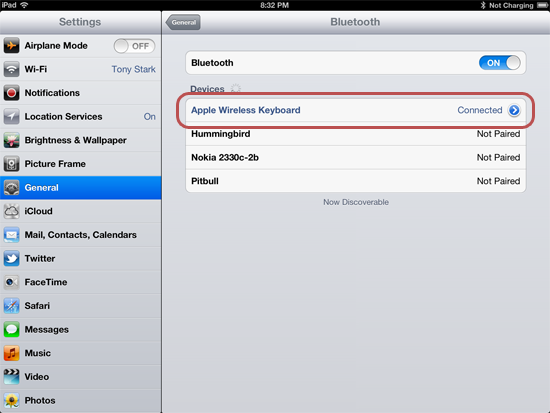
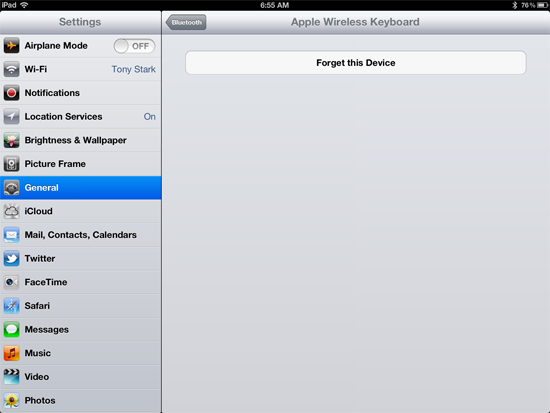
Troubleshooting Bluetooth Keyboard Connection Problems
If you're having trouble connecting a Bluetooth keyboard to your iPad, there are a couple things you should try.First, if the keyboard is already paired and being used by another device, like your Mac, be sure to unpair it with that device before you try connecting it to your iPad. If that doesn't work, try taking the batteries out of the keyboard and putting them back in. When the keyboard turns back on, your iPad should be able to see it.
Related Article: Knowing How to Password Protect Your iPad Retweet this story
No comments:
Post a Comment